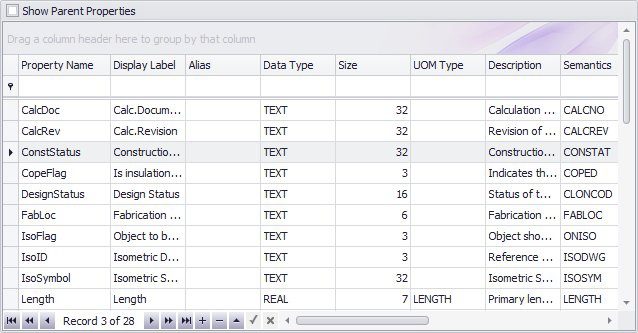| Edit a Property Field |
To edit a property field, click in the field and use one of methods to define a value for that field. There are different types of values used to define a property depending on the property. The method to define the value also varies.
- Enter value directly: These fields such as the Property Name and Description are defined by typing a value directly into the field.
- Select from a Drop down list: Certain properties are defined by selecting a value directly from a drop down list specific to the property type. For example, the Data Type field has the following values to select from: Text, Real, Integer, or Boolean. This determines the type of value the user will input when working in the OpenPlant Support Engineering interface.
- Enter an incremental value: Property values which have a number value (such as a Pipe Diameter) can either use the incremental arrows which display in the property field or type in a value.
|
| Save the Changes |
You can save the changes made to a record using one of the following methods:
- Click the Save icon from the Tool Ribbon.
- Click the End Edit option from the Navigation Helper Toolbar. (See below)
- Click in another row. This will end the edit for the current row and save the changes.
|